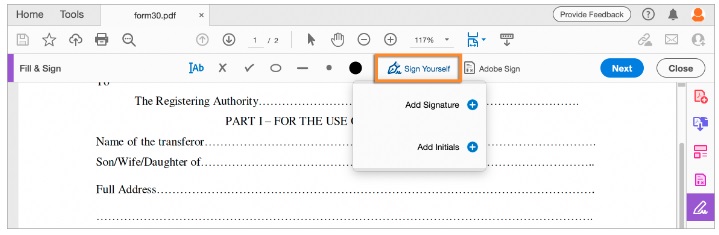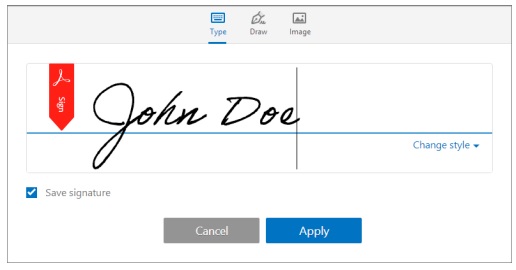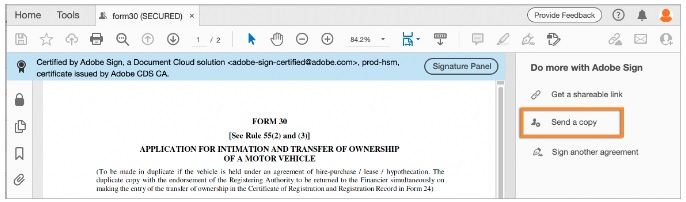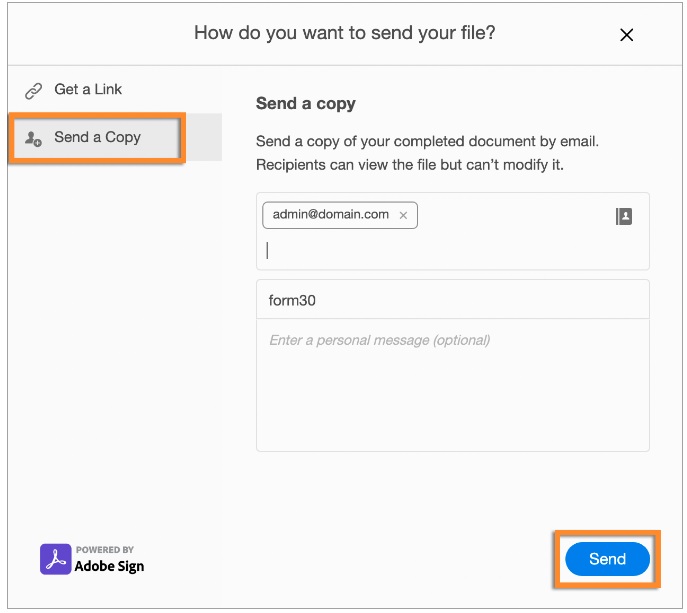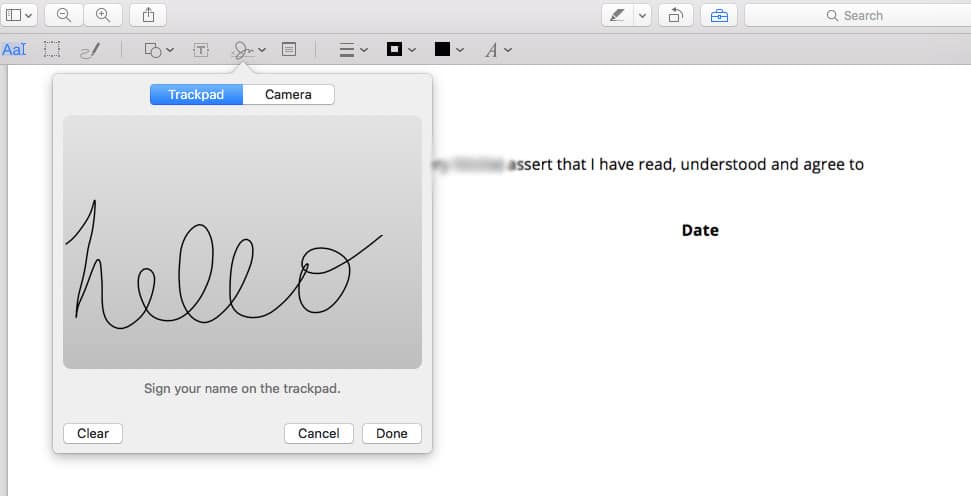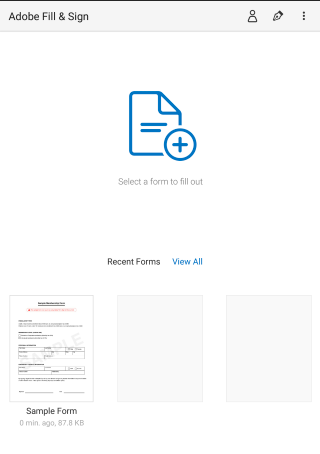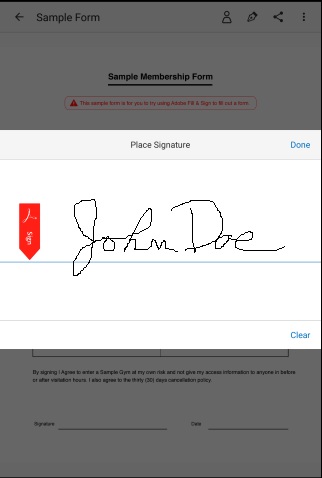In each of my cases, I require my clients to sign various PDF documents and return them to me. The majority of the time, people figure this out. However, this might be the first time doing this for some people, and it can be a bit confusing. This article provides a simple tutorial for some of the more popular options, whether you use a Mac, Windows, iPhone or Android.
Windows: Use Adobe Reader
For people looking to electronically sign and send a PDF from a Windows computer, Acrobat Reader is a popular option.
- Open the PDF document in Acrobat or Acrobat Reader.
- Click the Sign icon in the toolbar (as pictured below), or you can choose Tools > Fill & Sign or choose Fill & Sign from the right-pane.
- Click Sign Yourself, and then select Add Signature.
- You can choose to type, draw or import a signature image. Once you have your signature in place, you’ll have the option to save that signature for future use.
- Click Apply, and then click the spot in the PDF you want your signature to appear.
- To share the form, in the Fill and Sign toolbar, click Next. Choose Save as a read-only copy, and then click Continue.
- Select Send a copy.
- Enter the email address you wish to send the PDF document to.
- You can enter the subject line and a personalized message (optional). Click Send.
Mac: Use Preview
For Mac users, Preview is a great option. It’s a preinstalled program on every Mac running OS X Lion or later. Don’t worry if your signature doesn’t look great using Trackpad. For our purposes, the court does not care what the signature looks like.
- Open the PDF file you wish to sign in Preview.
- Click on the Markup icon.
- Then click the Signature icon.
- Click on Create Signature > Click Here to Begin.
- Draw your signature using the trackpad. Click any key when finished. Click Done.
- Click on the signature your created and then insert it into the PDF document. The signature can be move or resized.
iPhone or Android: Use Adobe Fill & Sign
For both iPhone and Android users, we recommend using Adobe Fill & Sign. This app allows you to sign an unlimited number of documents each month for free.
After installing the app, follow this simple instructions:
- Open the PDF document from an email or snap a picture of a paper form with your camera.
- Tap the signature button.
- Create your signature with either a stylus or your finger, click “Done”.
- Tap the “Share” button within Adobe Fill & Sign to send the signed document.
Sources:
- https://helpx.adobe.com/acrobat/using/fill-and-sign-new-experience.html
- https://www.macrumors.com/how-to/digitally-sign-a-pdf-using-preview-on-mac/
- https://www.howtogeek.com/164668/how-to-electronically-sign-documents-without-printing-and-scanning-them/